mirror of
https://github.com/Haxxnet/Compose-Examples
synced 2025-02-26 09:58:45 +00:00
Compare commits
No commits in common. "eb56ee47deab2d7d1ba80e1e1369292960e39888" and "15f34962fe8037066f0af0f881247cee970ac1d7" have entirely different histories.
eb56ee47de
...
15f34962fe
@ -37,19 +37,22 @@ Docker stack consisting of various arr-services like:
|
||||
- Bazarr
|
||||
- Used for subtitles
|
||||
- Flaresolverr
|
||||
- Used to bypass CloudFlare for indexers on Prowlarr
|
||||
- Used to bypass Cloudflare for prowlarr
|
||||
- You must add it at prowlarr as indexer with the tag `flaresolverr`
|
||||
- Qbittorrent
|
||||
- Used as download client; run behind gluetun vpn killswitch container
|
||||
- A temporary password for the `admin` user will be printed to the container log on startup. Change it immediately to a static one that does not change again.
|
||||
- Gluetun
|
||||
- Used to establish a VPN killswitch connection for Qbittorrent to a commercial VPN provider (e.g. Mullvad)
|
||||
- Emby or Jellyfin
|
||||
- Used to manage your media libraries and stream content from various devices
|
||||
- Used for establishing an openvpn/wireguard killswitch vpn connection for qbittorrent
|
||||
- Requires an active subscription for a vpn provider (e.g. Mullvad)
|
||||
- Emby / Jellyfin
|
||||
- Used to manage your media libraries and stream it from various devices
|
||||
|
||||
The following bind mount volumes are defined:
|
||||
|
||||
- `/arr-suite/configs/<container-name>`
|
||||
- holds the config files of an arr container
|
||||
- `/arr-suite/media/<folder>`
|
||||
- `/arr-suite/media/<type>`
|
||||
- will hold your media files such as movies, music, books, tv-shows, qbittorrent downloads etc.
|
||||
|
||||
## Setup
|
||||
@ -64,39 +67,10 @@ Please make sure to configure authentication for all arr containers. Authenticat
|
||||
|
||||
Please refer to the official wiki of Gluetun to configure it for your commercial VPN provider in use.
|
||||
|
||||
This must be done before spawning up the Docker Compose stack.
|
||||
|
||||
For this compose example, we used Mullvad VPN, which is a privacy-friendly VPN provider that does not log. If you use another VPN provider, you have to adjust the environment variables typically.
|
||||
For this compose example, we will use Mullvad VPN, which is a privacy-friendly VPN provider that does not log. If you use another VPN provider, you have to adjust the environment variables typically.
|
||||
|
||||
https://github.com/qdm12/gluetun-wiki
|
||||
|
||||
### Volume Mappings
|
||||
|
||||
The following bind mount volumes are defined within the Docker Compose stack:
|
||||
|
||||
- `/arr-suite/configs/<container-name>`
|
||||
- holds the config files of an arr container; automatically created during during compose stack start
|
||||
- `/arr-suite/media/<folder>`
|
||||
- will hold your media files such as movies, music, books, tv-shows, qbittorrent downloads etc.
|
||||
- only the downloads folder will be created automatically by Qbittorrent during compose stack start
|
||||
|
||||
The media folders should be created before starting up the compose stack. To do so, issue these commands:
|
||||
|
||||
````bash
|
||||
# create subfolders for our media library
|
||||
mkdir -p ${DOCKER_VOLUME_STORAGE:-/mnt/docker-volumes}/arr-suite/media/{downloads,movies,tv-shows,music,books}
|
||||
|
||||
# adjust permissions
|
||||
sudo chown -R 1000:1000 ${DOCKER_VOLUME_STORAGE:-/mnt/docker-volumes}/arr-suite/media/
|
||||
sudo chmod -R 775 ${DOCKER_VOLUME_STORAGE:-/mnt/docker-volumes}/arr-suite/media/
|
||||
````
|
||||
|
||||
Afterwards, we can spawn up the stack via:
|
||||
|
||||
````bash
|
||||
docker compose up -d
|
||||
````
|
||||
|
||||
### Prowlarr
|
||||
|
||||
#### API Connection to other Arrs
|
||||
@ -117,14 +91,10 @@ Just make sure that the URL is correct and paste the API key. Should look someth
|
||||
|
||||
#### FlareResolverr CloudFlare Bypass
|
||||
|
||||
Moreover, we will add FlareResolverr to Prowlarr in order to bypass CloudFlare for some indexers. To do so, head over to `Settings > Indexer` under `/settings/indexers`. Hit the plus button and add FlareResolverr.
|
||||
|
||||
Ensure to define the correct URL and also the tag `flaresolverr`. The tag must be defined again when adding indexers that are protected by CloudFlare (e.g. 1337x).
|
||||
Moreover, we will add FlareResolverr to Prowlarr in order to bypass CloudFlare for some indexers. To do so, head over to `Settings > Indexer` under `/settings/indexers`. Hit the plus button and add FlareResolverr. Ensure to define the correct URL and also the tag `flaresolverr`.
|
||||
|
||||

|
||||
|
||||

|
||||
|
||||
#### Qbittorrent Download Client
|
||||
|
||||
Finally, add Qbittorrent as download client to Prowlarr. Head over to `Settings > Download Clients` and add a new one.
|
||||
@ -155,40 +125,34 @@ Then head over to `Settings > Downloads` and configure the custom download path
|
||||
|
||||
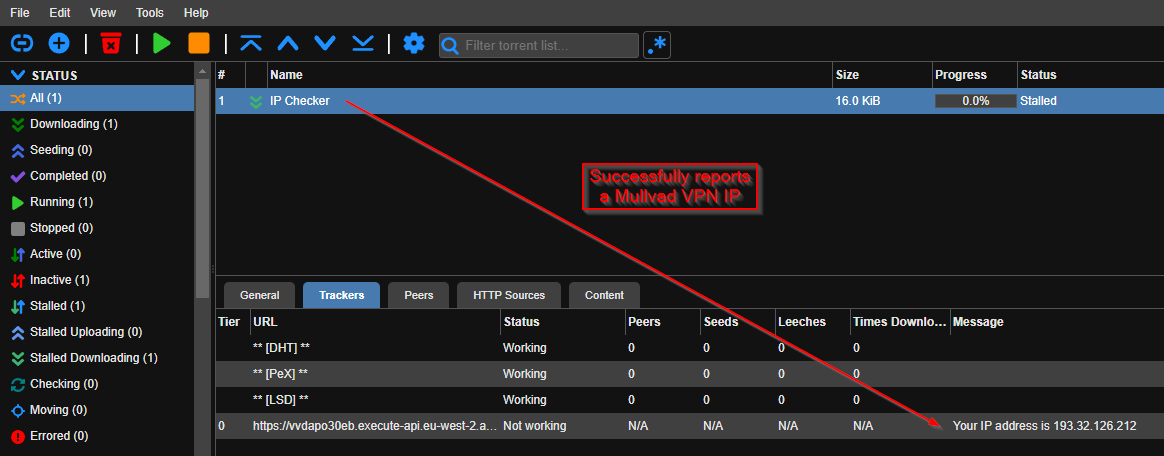
|
||||
|
||||
#### Indexers
|
||||
|
||||
Add your preferred indexers such as 1337X and many others. Do not forget to add the `flaresolverr` tag to bypass CloudFlare.
|
||||
|
||||
### Sonarr, Radarr, Lidarr, Readarr, Bazarr
|
||||
|
||||
All other arr applications follow the same configuration steps.
|
||||
|
||||
- Sonarr is accessible at `http://<YOUR-IP>:8989/`
|
||||
- Radarr is accessible at `http://<YOUR-IP>:7878/`
|
||||
- Lidarr is accessible at `http://<YOUR-IP>:8686/`
|
||||
- Readarr is accessible at `http://<YOUR-IP>:8787/`
|
||||
- Bazarr is accessible at `http://<YOUR-IP>:6767/`
|
||||
|
||||
Follow these steps for each individuall arr container:
|
||||
|
||||
1. Configure authentication for the arr's HTTP UI. Can be done regularly via `Settings > General`.
|
||||
2. Ensure to define your media location. Can be done regularly via `Settings > Media Management > Root Folders > Path`. Should point to `/media/music` for Lidarr, `/media/tv-shows` for Sonarr, `/media/movies` for Radarr and `/media/books` for Readarr and so on. If those subdirectories do not exist yet, go ahead and create them via the following command:
|
||||
- `mkdir -p /mnt/docker-volumes/arr-suite/media/{downloads,movies,tv-shows,music,books}`
|
||||
4. Configure Qbittorrent as download client. Can be done regularly via `Settings > Download Clients`. Define your server's IP address at `Host` (or the container name `arr-suite-gluetun`) and `8080` at `Port`.
|
||||
2. Ensure to define your media location. Can be done regularly via `Settings > Media Management > Root Folders > Path`. Should point to `/media/music` for Lidarr, `/media/tv-shows` for Sonarr, `/media/movies` for Radarr and `/media/books` for Readarr and so on.
|
||||
3. Configure Qbittorrent as download client. Can be done regularly via `Settings > Download Clients`. Define your server's IP address at `Host` (or the container name `arr-suite-gluetun`) and `8080` at `Port`.
|
||||
4. Configure your quality definitions and indexers (optional)
|
||||
5. Configure Bazarr for Radarr and Sonarr. See https://wiki.bazarr.media/Getting-Started/Setup-Guide/
|
||||
6. Fix all `System > Health` warnings and errors reported by each arr container. May refer to https://wiki.servarr.com/.
|
||||
|
||||
- Sonarr is accessible at `http://<YOUR-IP>:8989/`
|
||||
- Radarr is accessible at `http://<YOUR-IP>:7979/`
|
||||
- Lidarr is accessible at `http://<YOUR-IP>:8686/`
|
||||
- Bazarr is accessible at `http://<YOUR-IP>:6767/`
|
||||
- Readarr is accessible at `http://<YOUR-IP>:8787/`
|
||||
|
||||
### Emby / Jellyfin
|
||||
|
||||
The Docker Compose stack makes use of Emby as default.
|
||||
The Docker Compose stack makes use of Emby as default. You can switch to Jellyfin though by removing the Emby container service and uncommenting the Jellyfin one.
|
||||
|
||||
You can switch to Jellyfin by removing the Emby container service and uncommenting the Jellyfin one though.
|
||||
|
||||
- Emby or Jellyfin is accessible at `http://<YOUR-IP>:8096/`
|
||||
- Emby or Jellyfin will be accessible at `http://<YOUR-IP>:8096/`
|
||||
|
||||
Follow the below steps to configure one of these media streaming containers:
|
||||
|
||||
1. Setup authentication for your media streaming app. Is done automatically during the HTTP setup wizard.
|
||||
1. Configure authentication for your media streaming app. Can be done natively via the HTTP UI settings.
|
||||
2. Ensure to define your media location for your library. Can be done natively via the HTTP UI settings.
|
||||
3. Configure transcoding and passthrough your GPU into the container (optional)
|
||||
|
||||
|
||||
@ -35,7 +35,8 @@ services:
|
||||
- TZ=Europe/Berlin
|
||||
volumes:
|
||||
- ${DOCKER_VOLUME_STORAGE:-/mnt/docker-volumes}/arr-suite/configs/sonarr:/config # location of database and configs
|
||||
- ${DOCKER_VOLUME_STORAGE:-/mnt/docker-volumes}/arr-suite/media:/media # location of media library + qbittorrent download folder
|
||||
- ${DOCKER_VOLUME_STORAGE:-/mnt/docker-volumes}/arr-suite/media/tv-shows:/media/tv-shows # location of media library
|
||||
- ${DOCKER_VOLUME_STORAGE:-/mnt/docker-volumes}/arr-suite/media/downloads:/media/downloads # location of qbittorrent downloads
|
||||
expose:
|
||||
- 8989/tcp # web ui
|
||||
ports:
|
||||
@ -61,7 +62,8 @@ services:
|
||||
- TZ=Europe/Berlin
|
||||
volumes:
|
||||
- ${DOCKER_VOLUME_STORAGE:-/mnt/docker-volumes}/arr-suite/configs/radarr:/config # location of database and configs
|
||||
- ${DOCKER_VOLUME_STORAGE:-/mnt/docker-volumes}/arr-suite/media:/media # location of media library + qbittorrent download folder
|
||||
- ${DOCKER_VOLUME_STORAGE:-/mnt/docker-volumes}/arr-suite/media/movies:/media/movies # location of media library
|
||||
- ${DOCKER_VOLUME_STORAGE:-/mnt/docker-volumes}/arr-suite/media/downloads:/media/downloads # location of qbittorrent downloads
|
||||
expose:
|
||||
- 7878/tcp # web ui
|
||||
ports:
|
||||
@ -87,7 +89,8 @@ services:
|
||||
- TZ=Europe/Berlin
|
||||
volumes:
|
||||
- ${DOCKER_VOLUME_STORAGE:-/mnt/docker-volumes}/arr-suite/configs/lidarr:/config # location of database and configs
|
||||
- ${DOCKER_VOLUME_STORAGE:-/mnt/docker-volumes}/arr-suite/media:/media # location of media library + qbittorrent download folder
|
||||
- ${DOCKER_VOLUME_STORAGE:-/mnt/docker-volumes}/arr-suite/media/music:/media/music # location of media library
|
||||
- ${DOCKER_VOLUME_STORAGE:-/mnt/docker-volumes}/arr-suite/media/downloads:/media/downloads # location of qbittorrent downloads
|
||||
expose:
|
||||
- 8686/tcp # web ui
|
||||
ports:
|
||||
@ -113,7 +116,8 @@ services:
|
||||
- TZ=Europe/Berlin
|
||||
volumes:
|
||||
- ${DOCKER_VOLUME_STORAGE:-/mnt/docker-volumes}/arr-suite/configs/readarr:/config # location of database and configs
|
||||
- ${DOCKER_VOLUME_STORAGE:-/mnt/docker-volumes}/arr-suite/media:/media # location of media library + qbittorrent download folder
|
||||
- ${DOCKER_VOLUME_STORAGE:-/mnt/docker-volumes}/arr-suite/media/books:/media/books # location of media library
|
||||
- ${DOCKER_VOLUME_STORAGE:-/mnt/docker-volumes}/arr-suite/media/downloads:/media/downloads # location of qbittorrent downloads
|
||||
expose:
|
||||
- 8787/tcp # web ui
|
||||
ports:
|
||||
|
||||
Loading…
x
Reference in New Issue
Block a user